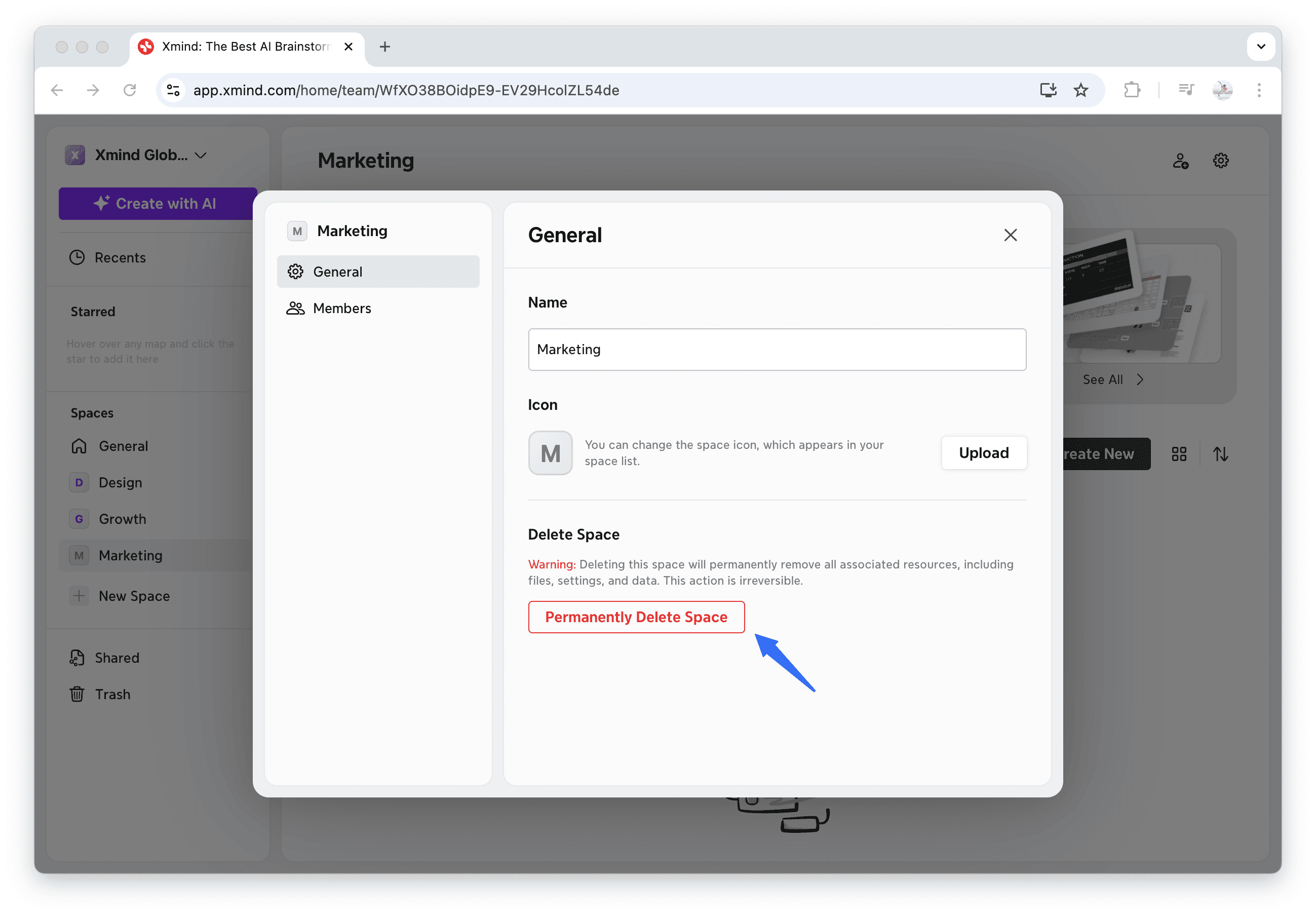Space
Space is a sub-workspace under a team. It helps organize work by project, department, or function, while keeping all members under the same team structure. You can create multiple Spaces under one team without paying extra.
Create a new Space
To create a Space under a team:
1️⃣ In the sidebar, select the team where you want to create a Space.

2️⃣ Click New Space, then enter a name to create it.
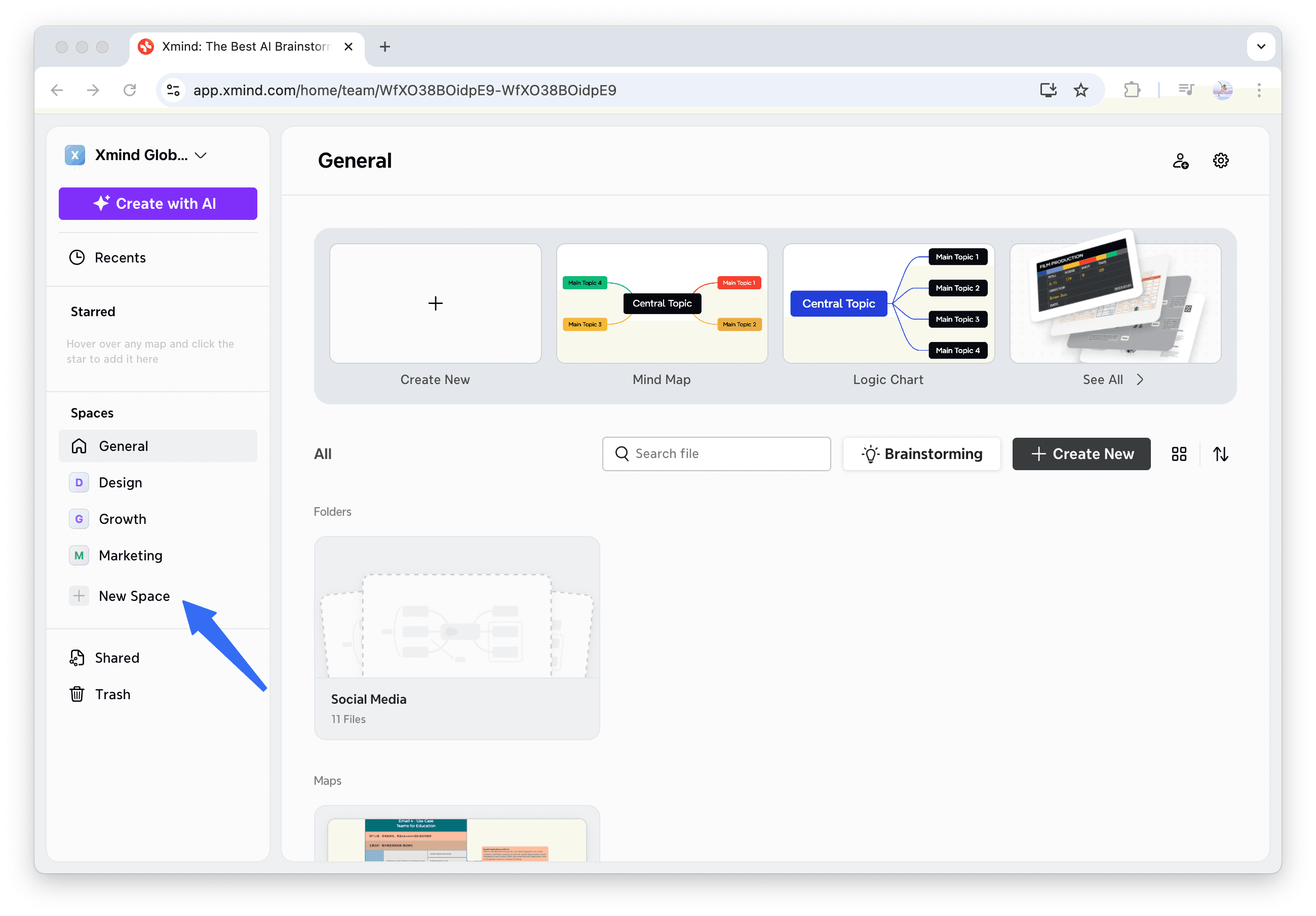

3️⃣ Add members using one of the following methods:
Select from team member lists that pops up after creating the Space.
Click the member icon in the top-right corner.
Go to Settings > Members > Add Members.
4️⃣ Once created, you’ll enter the Space automatically.
The creator becomes the Space Owner.
By default, the new Space is private and only visible to its creator.
Other team members won’t see the Space or its files until they’re invited to join.
Share Mind Map
Click Share to manage who can view or edit your mind maps — either within this Space or across the team.

Manage Member Permissions
Click the Settings icon in the top-right corner of the Space, then open the Members tab to manage roles and permissions.

Switch Between Teams and Spaces
To switch teams, click the sidebar and select the team you want to enter.
To switch spaces, click the Space name in the sidebar.
Leave a Space
To leave a Space:
1️⃣ Right-click the Space name.
2️⃣ Select Settings > Leave Space.
Delete a Space
Only the Space Owner can delete a Space.
To delete it:
1️⃣ Click the Settings icon.
2️⃣ Go to General > Permanently delete Space.